In this video Jonathon shows you how to use the EODHD Financial APIs Windows and Linux downloaded tools to get End-of-day historical data. It’s easy to download even the entire US stock market, with more than 51.000 active tickers we track, with just one click. It supports all MS Windows versions starting from Windows 7.
00:06 — QUICK START
To start with, follow the Documentation / NO CODING. Ready-To-Go Solutions / Windows and Linux Downloaders for End Of Day Data. This tutorial gives you a brief overview of how to use the Excel Financial Add-in.
00:22 — WINDOWS INSTALLATION
• Follow the link “Download our Excel-Addin” or take it from our GitHub
• Open the executable file
• Run through the installation wizard for EODLoader Setup Wizard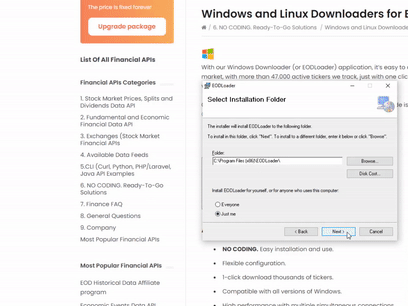
00:44 — API KEY ACTIVATION
First, get the API key, you can find it by clicking on EODHD Fiancail APIs website Settings Button, which appears after Registering and Logging in.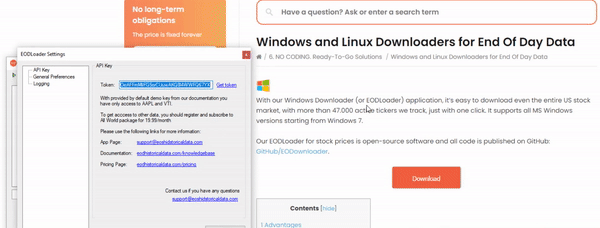
Once you’ve found your api key, you’ll need to activate EODLoader:
• Go to the Start menu and look for the EODLoader icon
• Click the icon and open it
• Open the settings
• Override the default API key with your own
• Save the settings and you are ready to go
01:16 — SYMBOLS DOWNLOADING PROCESS
If you read the Windows and Linux Downloaders for End Of Day Data article, You can find out how to adjust all the settings and how to get the symbols that you’re interested in. Also, in the documentation you’ll find the basic settings you might need.
To download symbols:
• Select or create the file with all the symbols that you going to download
• Select the output folder for the csv file
• Click run
• Congrats! You can do whatever you wish with the csv data.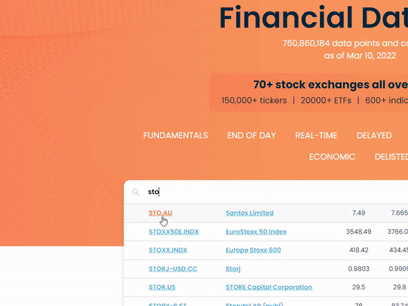
01:32 — SYMBOLS LIST SAMPLE
For your symbols file you can open up the Notepad. If you want to find out the symbols names format, you could type into the EODHD Financial APIs website search bar your popular companies, as an example Commonwealth Bank of Australia – CBA.AU, or you might want to find Santos – STO.AU. The format is simple: symbol code + exchange code. Examples:
- AAPL.US for Apple, Inc on Nasdaq
- MBG.XETRA for Mercedes Benz Group on Xetra, etc
The list of exchanges and their codes can be found here, while the ticker codes are obtainable with a special API or via search.
02:12 — TIME RAGE OPTIONS
Next you can specify the time range and its options. You can get different periods of End-of-Day Historical Data:
• Daily
• Weekly
• Monthly
You can choose between daily and weekly periods. If you need to get the whole history, choose “all available”. If you only need to make a daily update, choose “update”.
02:45 — OUTPUT FILE OVERVIEW
You’ll see that the symbols have been downloaded successfully. You’ll get CBA and STO information and its easy to confirm what that looks like by clicking on one of the files, you’ll see the:
• Date
• Open
• High
• Low
• Close
• Volume information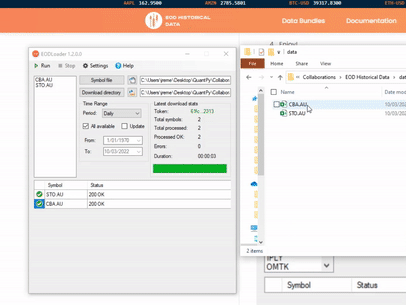
03:02 — LINUX TUTORIAL
The process is very similar for the EODLinux Downloader.
With the installation process process difference, to learn more
follow the link Linux Downloader for EOD API.
03:05 — CONCLUSION
We hope this tutorial gives you a good base so you can go away and do your own analysis, easily grabbing the End-of-Day data for your own stock symbols.

