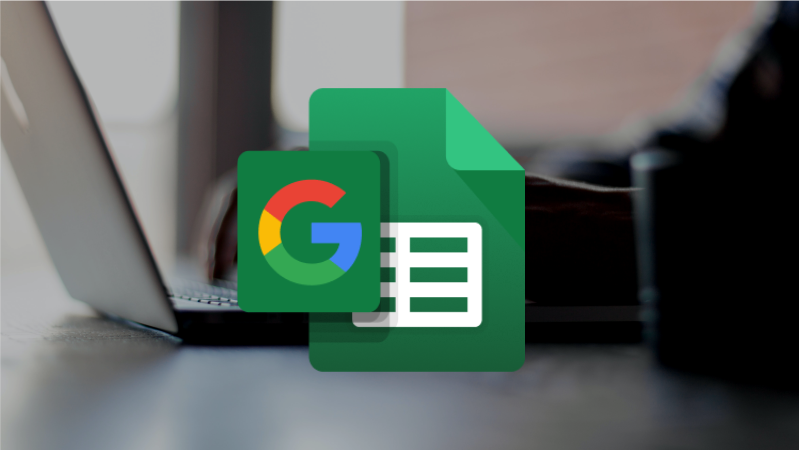If you want to learn how to install the EODHD Google Sheets Add-In and activate your API key, I recommend to start with exploring of our Documentation for it.
In this video Matt shows you how to automatically download Stock Price Data and other Financial information into a Google Sheet with the EODHD Google Sheets Add-In.
Without any complicated code, you can easily get:
• Fundamental data for Stocks, ETF or Funds
• End-of-day historical data
• Intraday data
straight into a Google Sheets, where you can perform any Financial Analysis you want to do.
00:13 — Quick start
To get started you’ll need to:
• Log into your Google Sheets
• Start a blank worksheet
• Prepare to install the add-in
00:54 — Installation
To begin the installation, you’ll need to do next steps:
• Follow the link to “Install our Google Add-in“
• Or, go to the Extensions in your Google Sheet
• Next, Add-ons and then Get add-ons
• Search for EOD, you’ll need to choose EODHD APIs and install it
• Once you’ll done it just close the installation window
• You’ll see the icon Google Sheets Financial add-in on the right menu
• If you don’t, then just start a new sheet and it should show up
• Just click on it and you are ready to activate the Add-in
• Next what you’ll need is to Register an Account here
• Or if you already have an account Log In, to get your API Key and insert it into the Add-in’s menu
• Once you’ll done that, just click the Get Data button
There’s another option, where you can upgrade your Data Package. I’m just assuming that you’re using the free package and if that doesn’t eventually meet your needs, then you can upgrade to one of EODHD APIs paid data feeds.
00:58 — Get the Financial Data Options
Click on Get Data button and you’ll see the set of options with is the different Data Feeds that are available to us:
• End-of-Day Historical Data
• Intraday Historical Data
• Fundamental Data
• Bulk Fundamental Data
• ETF Data
• Options Data
• Stock Market Screener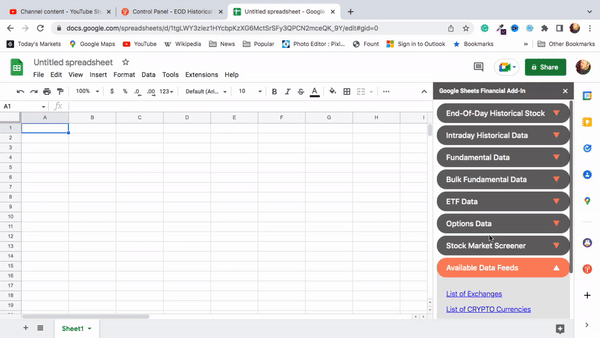
02:26 — Get End-of-Day Historical Data
To start off doing something simple and we’ll get some End-of-Day price data, I’ll get it for Apple Inc (AAPL.US). I can just sort of decide how far back in history I want to go the data feed, it goes back to 1985.
If you don’t want daily, you can choose weekly or monthly data by changing one of these options.
Once that’s done, if you want, we can get a chart. But the Google Charts aren’t all that exciting, so I’ll get it just so we can see what it looks like and I click Get.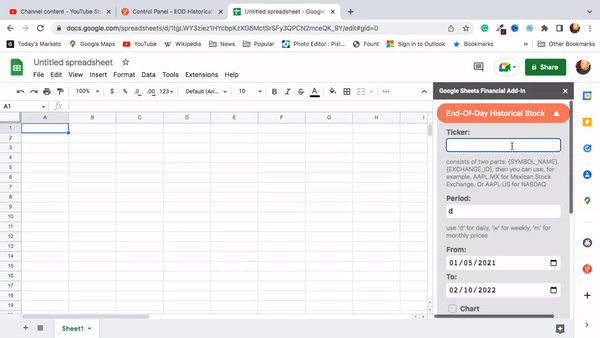
It creates a new sheet and, yep we get the data just that quickly and there’s that like I said sort of unexciting chart which you could play around with it to adjust the the y-axis here so that at least the we don’t have all this white space.
All right but I’m just going to leave it at that obviously right we could start adding whatever data transformations we wanted here as columns in this spreadsheet.
03:22 — Get Intraday Historical Data
In case if you’ve closed the navigation bar while doing previous steps, just click again on the sidebar icon. Now you are able to obtain the daily data, if you want, you can get it down to one-minute increments with the free account, it’s going to be a day-delayed. You’ll get yesterday’s intraday trading prices were it works the same way as the daily data does, so I’m not going to demonstrate that.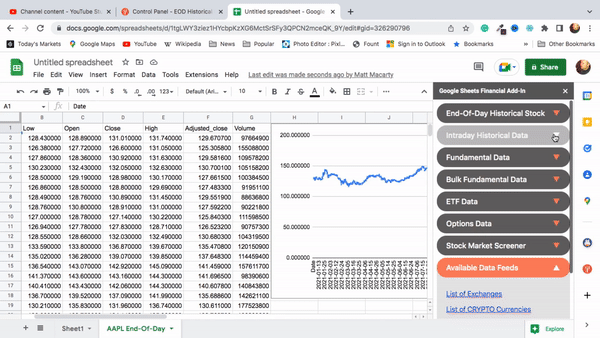
03:48 — Get Stocks Fundamental Data
We might as well take a quick look at Fundamental Data though so you can see what’s available there. I’m going to just stick with Apple Inc (AAPL.US) here and we’ll get that.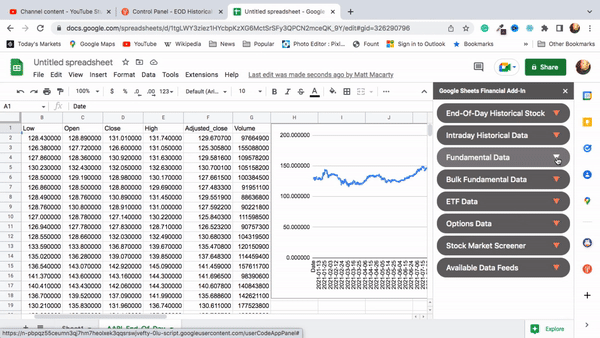
You can see it’s pretty quick, the connection comes back right away and all sorts of Fundamental Data Points here are available. Now, you can start doing whatever analyzes you want on.
04:13 — Bulk Fundamental Data for Stocks
One nice feature is allows us to download the Bulk Fundamental Data for a lot of symbols. If you have a list of symbols you can kind of feed those in here. Right otherwise it works pretty much the same way, we can choose a specific exchange to obtain the tickers data of it.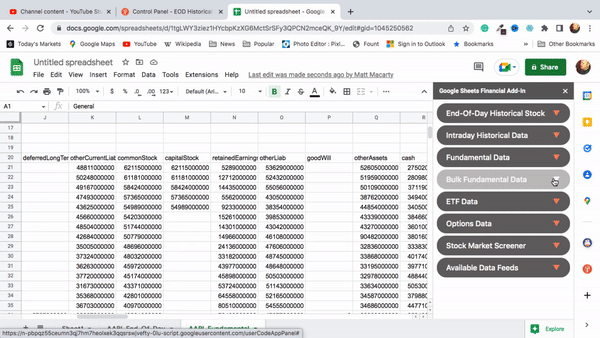
04:31 — Get ETF Data
You can easily get ETF data directly into your Google Sheet.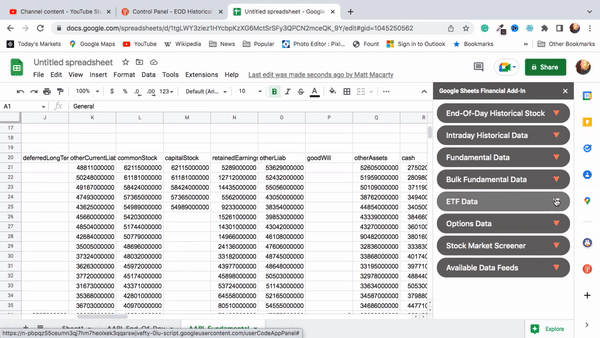
04:34 — Get Stocks Options Data
If I’ll stick in Apple Inc (AAPL.US) again and I’ll specify ‘From’ and ‘To’ to obtain all the Options for October or if you want to go out to the regular expiration, you can set in any data slice.
You’ll see that data comes back pretty quickly and the results are placed into the subtotal. The outline format shows the three weekly option expirations and if you want to click on the + it expands it out, and you can see:
• what the strike is
• whether it’s a call or it’s a put
• when the last trade was
• the bid and the ask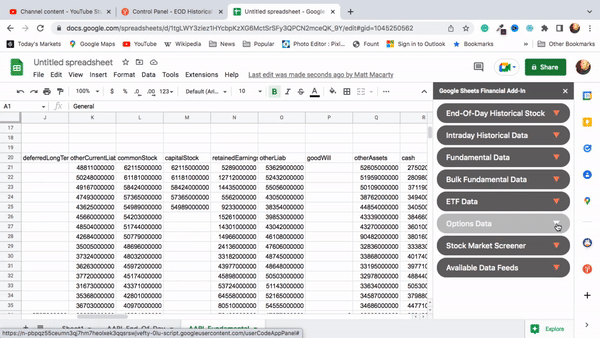
You also get some implied volatilities here, so some high-level statistics are available too like the put/call ratio and that kind of thing.
05:55 — Find Tickers With the Stock Market Screener
Another nice feature of the EODHD APIs Google Sheets add-in is this Screener.
You can just use it to download all the symbols in an exchange, or to create your personal screener presets by choosing from a lots of options. Let’s choose 50-day low for example, or if you want to get a little bit more involved, you can start adding filters to look for:
• a specific market capitalization
• a specific yield
• and you can add in as many filters here as you want
Let’s just see what happens when we take a 50-day low?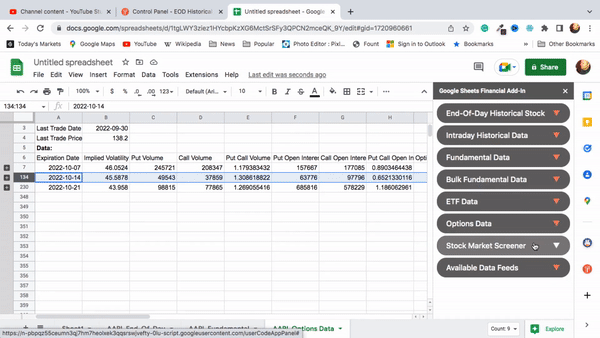
Yep it goes out and it quickly gets that data where all these Securities should be hitting their 50-day lows or are below their 50-day lows. You can see that some of them are not traded in dollars, so you can filter out whatever whatever Stock Exchange you’re interested in.
That’s another thing about EOD HD APIs data: they pretty much have all of the major stock markets from around the world all right over 60 of them instead of giving you U.S. only data, like most API providers do.
07:07 — Conclusion
Hopefully that helps you to get started with EODHD APIs to download and then manipulate data however you like in a Google Sheet.