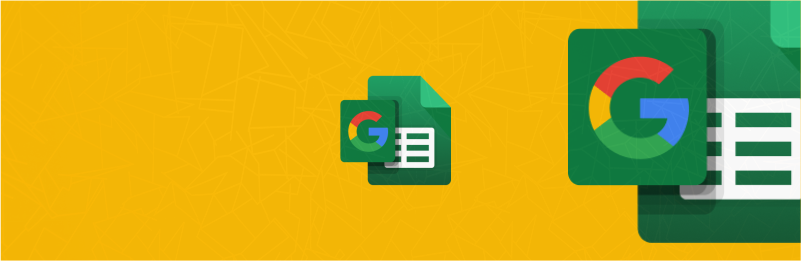Introduction
In today’s dynamic financial landscape, harnessing the power of data has become paramount for informed decision-making. Google Sheets, with its versatility and collaborative capabilities, serves as a powerful tool for financial analysis. Integrating specialized Add-ins can further elevate its potential, empowering users with enhanced functionalities and streamlined processes.
This article aims to guide you through the seamless setup and utilization of a dedicated Add-in within Google Sheets tailored explicitly for financial data analysis. From accessing pertinent financial information to leveraging advanced analysis tools, this comprehensive walkthrough will equip you with the knowledge and steps needed to maximize the potential of your spreadsheet for financial insights.
Join us as we explore the step-by-step process of integrating and configuring this Add-in, unlocking a wealth of capabilities to analyze, visualize, and derive actionable insights from financial data, all within the familiar and collaborative environment of Google Sheets.
The Google Sheets Add-in is an easy-to-use plugin that doesn’t require any coding knowledge from the user, one of our no-coding solutions for obtaining data.
Quick jump:
Installing the Financial Add-In
Before we proceed with fetching the data, we need to install the Add-in from Google Marketplace.
After installation, please refresh the page of your Google Sheets, and you will see the Add-in button on the applications panel to the right:
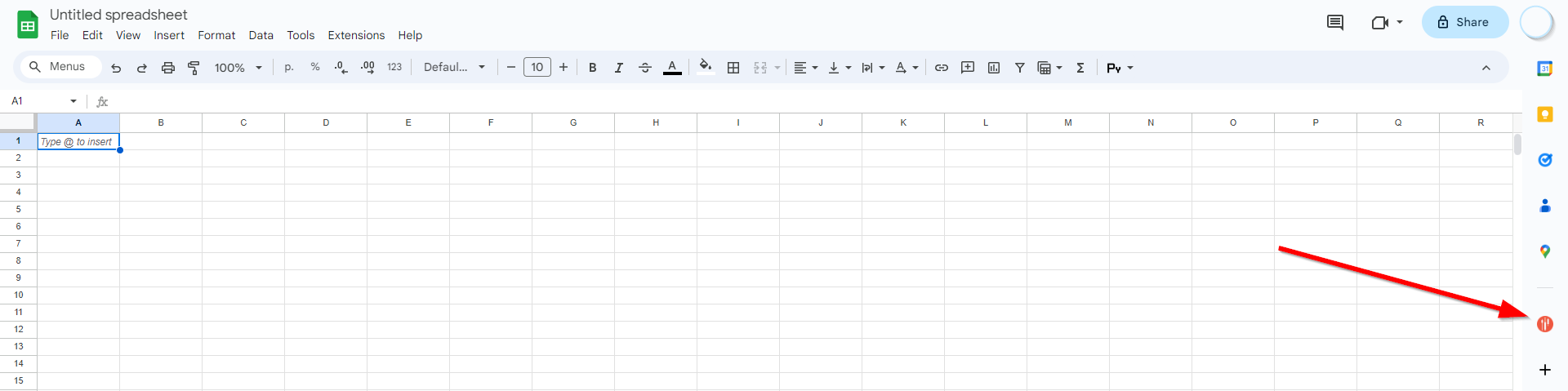
API Key Configuration
Click the button, and the first thing you’ll need to do is enter your API key in the designated field. If you don’t have an API key yet, you can register and obtain it by following the “Register” link (please note, the free API key has a limited functionality, see the pricing page for more details). For testing purposes you can also use the ‘demo’ API key which works for the tickers AAPL.US, AMZN.US, TSLA.US, MSFT.US, EURUSD.FOREX, BTC-USD.CC.
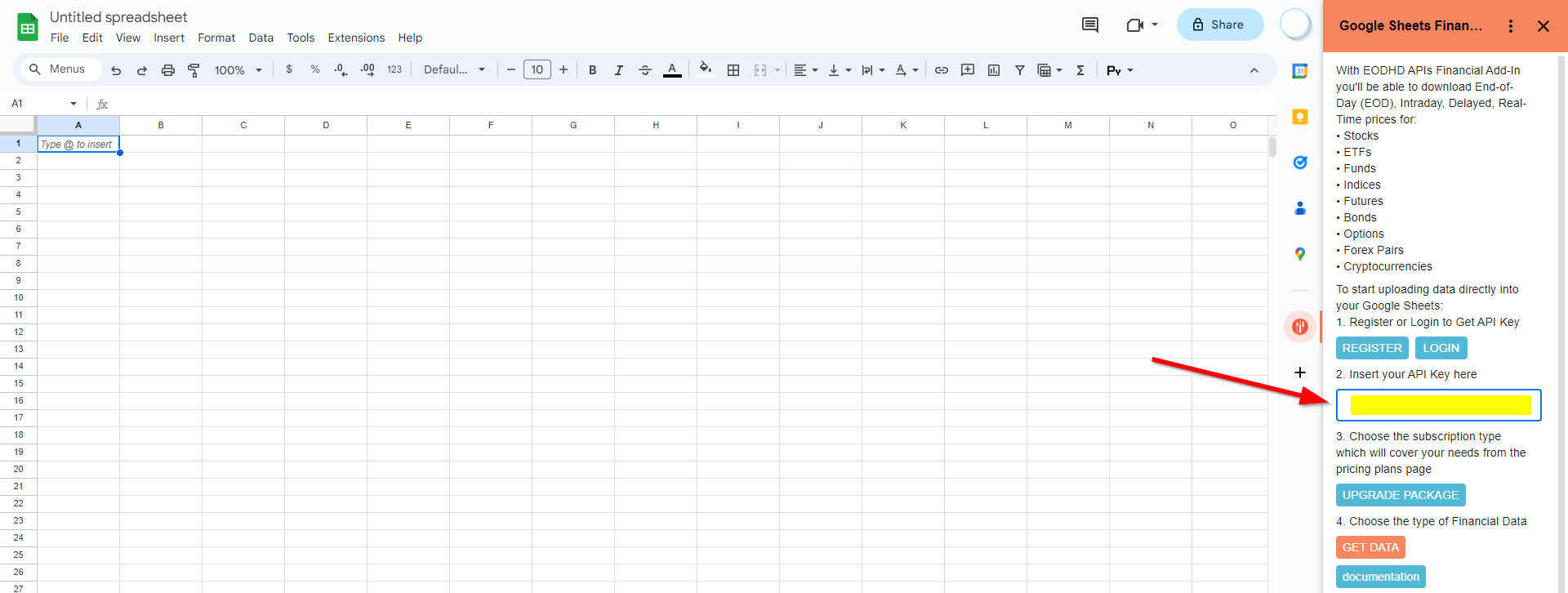
After entering the API key, you need to click the “GET DATA” button, and you’ll be taken to the main Add-in interface. That’s it! We’re done with the setup!
Overview
Here is a brief list of data that you can retrieve using our Add-in:
- End-of-Day data.
- Intraday data.
- Fundamental data for stocks.
- Fundamental data for ETFs.
- Bulk fundamental data.
- Bulk End-of-Day data.
- Stock Market Screener.
- Technical indicators.
Conclusion
Now we have installed and configured EODHD Google Sheets Add-in. Once installed, you can begin retrieving data by utilizing our APIs.